Since the upgrade of Windows 8 to Windows 8.1 Preview, users were having problem to pin Control Panel items like Windows Update to Start Screen. If a user right clicks any Control Panel item and click Pin to Start, nothing happens. To resolve this issue, here’s a small workaround.
1. Right click on Control Panel item and click on Create Shortcut. This will create a shortcut on the Desktop.
2. Go to desktop and Copy that shortcut to %appdata%\Microsoft\Windows\Start Menu\Programs
3. This will place the shortcut in All App screen. Just go to All app screen by clicking on the arrow at bottom left of Start Screen. And you can sort them by Date installed.
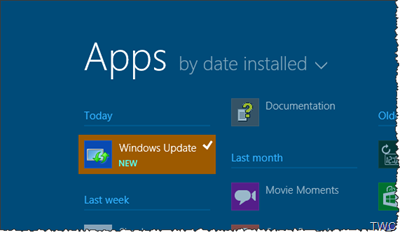
And now right click on it and click on Pin To Start from the App bar below.
Now you have the Windows Update pinned to Start Screen. So from Start Screen , you can now open Windows Update.
No comments:
Post a Comment