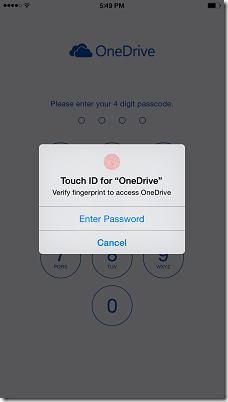Many OneDrive users had suggested that they want some kind of password protection for their OneDrive on Smartphones. These users wanted to prevent other people who might also be using their device to have access to the files on OneDrive who may accidentally delete or change file on OneDrive.
Now with the latest OneDrive update, this security feature has been provided. Now OneDrive users can set up a 4 digit code which has to be entered when OneDrive app is opened on phones. This setting up a PIN is a good feature addition.
But as of now this Security PIN feature has been provided only for OneDrive Android app. OneDrive team has hinted that this feature will be made available on Windows Phone and iOS platform too.
How to set up security PIN on Android:
-
After updating your OneDrive app. Open OneDrive app .
-
Go to Settings on the app bar by tapping on those 3 dots at bottom right,
-
tap on Settings to open Settings page
-
Switch ON ‘Required code to use app’
-
Enter 4 digit code , so this PIN code will be required whenever you open OneDrive app.

So if you are an OneDrive Android user, secure OneDrive by enabling this feature.
UPDATE: As it was mentioned above, OneDrive team has now added this security feature to iOS too. Hoping it to soon see on Windows Phone too.
The latest OneDrive update, provides PIN code , Touch ID and sorting features for OneDrive for iOS app. Using fingerprint to sign-in feature has been added after including the brand new Touch ID API in iOS 8. So these features only available on iPhones, iPods having iOS 8.
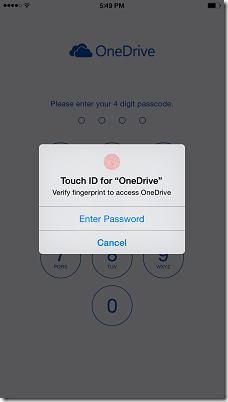
Now waiting for OneDrive team to provided this PIN code feature on Windows Phone..