"How Do I find which services are taking much of my Computer’s resources?"
As you all know Windows Task Manager provides information about programs and processes running on your computer. You can also review the activity of running processes. But in Windows XP, when you view the task manager by right clicking on the task bar, you’ll see kind of information as shown;

As you can see, SVCHOST.EXE process takes up lots of memory and there are many of them and all your services are listed as one process of SVCHOST.EXE but one is not able to know which are the services included in that process of SVCHOST.EXE process.
But in Windows Vista, this is not the case, let us look into it. So right click on Taskbar and choose Task Manager to open it.

Click on Show processes from all users, and here you may be prompted for password and check the box near the Show processes from all users.

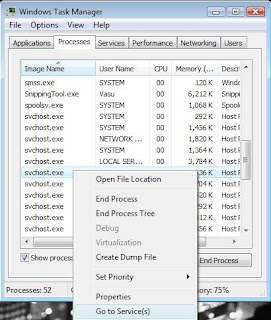 Now you’ll see lots of svchost.exe processes. Right click on one of them and select Go to Service(s) .
Now you’ll see lots of svchost.exe processes. Right click on one of them and select Go to Service(s) .Then you’ll be taken to the Services tab, where you’ll see many of the services being highlighted. So these highlighted services will be the one associated with that process.
 You can even stop the services by right clicking on them, and selecting Stop services. But make sure what that service do, before stopping the services.
You can even stop the services by right clicking on them, and selecting Stop services. But make sure what that service do, before stopping the services.So in this way you can find out which of your services is taking much of your computers resources and can they be stopped or not, about which I’ll cover in some other “How do I…?” where I’ll tell you about which services can be disabled in Vista.
Here’s a tip for Windows XP users to know about the services being run as it’s not shown in Windows Task Manager.
So how can Windows XP users find out about these services as only the processes are being shown;
For that goto Start -> Run -> cmd and press enter.
In the command window type Tasklist /SVC and press enter
 Tasklist shows the list active processes and /SVC switch shows the list of active services in each process.
Tasklist shows the list active processes and /SVC switch shows the list of active services in each process. You’ll get the result as shown, The SVCHOST.EXE which you want can be identified by their PID.
No comments:
Post a Comment