Microsoft Office Labs has released a free screencasting software using which you can capture all your desktop activities with keystrokes and audio. When you install Community Clips, it adds buttons providing options to Office Ribbon and also to System Tray. Its a simple , basic screencasting software and very easy to use for preparing demo or help videos.
Since its a product of Office Labs , So I think they have made it available within Microsoft Office and encourage to make Office related demos. And many of which are available at Office Labs Community Clips. But you can use it for capturing a part of desktop or full window for preparing your demos, or for recording the Bugs reproduction as you want to show the bugs in action or you can use it for narration for adding audio to your PPTs so as to make a video of your PPTs as you explain each slide. There are many uses of it.
After you finish recording, a save window opens where you can save the video and it also has options to upload screencast to Soapbox and email screencast. You will require LiveID to upload, rate and comment on existing content in Community Clips.
Its a very easy and simple software and its very useful. Don't expect features present in Software like Camtasia.
Anyway try the Community Clips and show what you can do with it. And above all its Free.
Download it from here.
Community Clips Updated : Recently Community Clips team listening to feedbacks and suggestions provided this update. If you have uploaded videos then you might be curious about the type of activity your video is getting. Are people viewing it? How many? How are people rating the video? Are they commenting? Now you can sign up for e-mail notifications about your videos and you will receive a weekly summary of the activity on all of your videos. You'll also receive up to one email per day if there's been activity on any your videos that day.
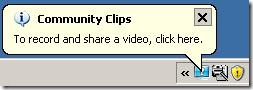
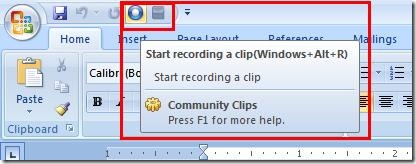
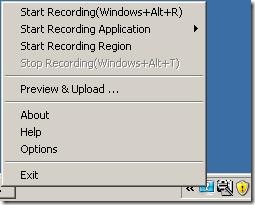
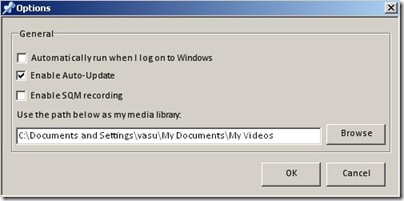
No comments:
Post a Comment