By now you must have already installed and enjoying the awesome experience of Microsoft WorldWide Telescope (WWT). If not download Now to try it. Here are some of the interesting features tips as you start using it.
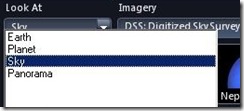 - You can use WWT for 4 different Looks: Panorama, Sky, Earth, or Planets. Default is looking into the Sky, You can view planets of the Solar System in 3D or view a panoramic shot Or you can also use WWT to browse the Earth using Virtual Earth. This option is available at bottom left corner.
- You can use WWT for 4 different Looks: Panorama, Sky, Earth, or Planets. Default is looking into the Sky, You can view planets of the Solar System in 3D or view a panoramic shot Or you can also use WWT to browse the Earth using Virtual Earth. This option is available at bottom left corner.
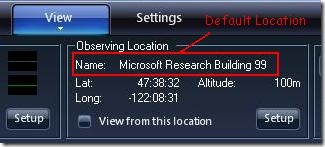 - You can change your Observing Location to your local place or city. By default, WWT is configured to view the night sky as if you were at Microsoft Building 99 in Redmond. This can be changed from 'View' option.A Long list of cities - country wise is provided, there are 72 Indian cities in the list. A very comprehensive list arranged according to States is provided for United States and Canada.
- You can change your Observing Location to your local place or city. By default, WWT is configured to view the night sky as if you were at Microsoft Building 99 in Redmond. This can be changed from 'View' option.A Long list of cities - country wise is provided, there are 72 Indian cities in the list. A very comprehensive list arranged according to States is provided for United States and Canada.
- WWT observes the night sky in real-time.I think this is what is required for star gazing. However, it also provides controls that let you move backward or forward as well as pausing at any given moment. You can see the local time or in UTC.
- You can also connect ASCOM capable Real Telescopes to your PC using WWT to watch the night sky.
- Suppose you are exploring and find something very interesting and you want it to be put as Wallpaper, WWT also lets you copy the view to your clipboard. First make the image view perfect by adjusting the 'Image Quality' slider from 'settings'. And also you can check the 'Auto Hide Tabs' and 'Auto Hide Contexts' to get the full view for your desktop. Also remove any 'crosshairs', 'boundaries' ,'Figures' by unchecking these options to remove any artificial lines from 'view' tab. Now once the view is perfect , select 'Copy current view to clipboard' from the view and paste it into application like paint and save it for putting it as Wallpaper.
Also there are few images of high resolution provided as download on the WWT site under the 'Press' tab.
- You can Right-click the object to display the Finder Scope. With the Finder Scope, you can refine your search in the Field of View, or research your selected object from various databases or Wikipedia site.
- For users of the telescope, there are rich media tours to that offer narration, music, text, and graphics to guide you through the night sky. It's like going to the planetarium without leaving your home! You can also make your own tours to share with others - a feature that teachers will really enjoy.
- There are large number of collections from which you can add items to create your own collection and then that collection can be run as slide show.
For both scientists and educators, the WorldWide Telescope will help to teach astronomy, computational science, and even provide opportunities for scientific discovery.
- WWT keeps the tours, imagery you view in data cache so that these can be viewed even if you are not connected to net.Anytime you can purge the cache to free the space.
- There's a Getting Started (help) is there if any help is needed.
Apart from these , there are many many more features, you have to explore them.
Some of the things taken from Help :
WWT is a single rich application portal that blends terabytes of images, information, and stories from multiple sources over the Internet into a seamless, immersive, rich media experience. Kids of all ages will feel empowered to explore and understand the universe with its simple and powerful user interface.
WorldWide Telescope is created with the Microsoft® high performance Visual Experience Engine™ and allows seamless panning and zooming around the night sky, planets, and image environments.
The WorldWide Telescope (WWT) is a software environment that enables your computer to function as a virtual telescope—bringing together imagery from the best ground and space telescopes for a seamless exploration of the universe.
If you have not yet tried WWT, you should try it now and enjoy the great experience. You don't have to be an astronomer to enjoy. You can just imagine and watch how terabytes of data, images etc. are seamlessly blended to give that experience. You start using it, and who knows you may even discover something in the vast universe.
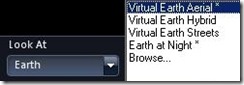

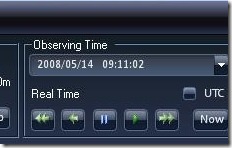
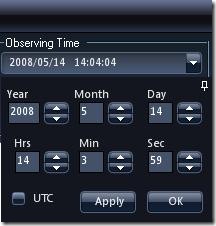
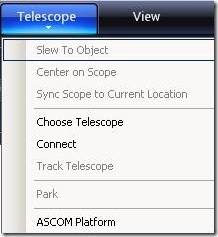
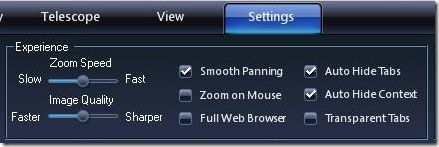
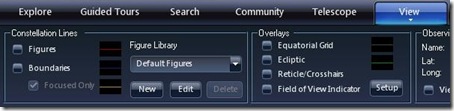
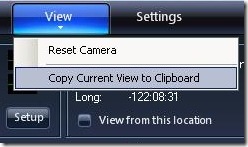
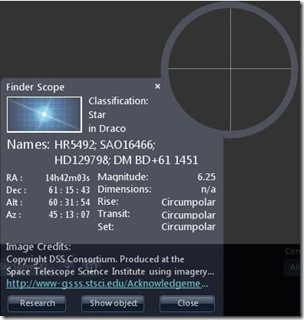
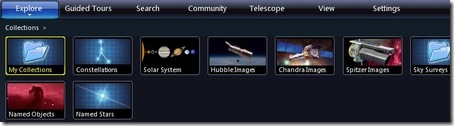
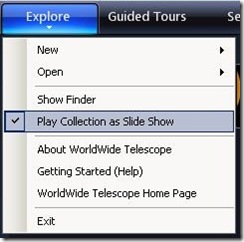
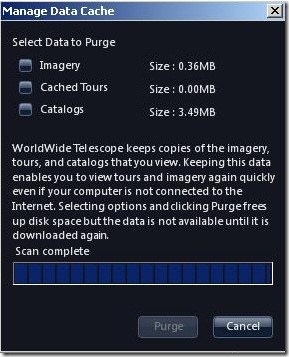

2 comments:
Question for you. I've been trying to use the search feature to find moons of Saturn and Jupiter, but when I plug in names of moons I get 0 results. Am I doing this wrong? Any advice?
From the Getting Started (Help), if you see 'search', it gives four types of search under 'Search for Objects'. Try those if it helps.
Post a Comment