Many organizations wants a simple way to hide some of the pages in Windows Settings app. Like they don’t want others to access Bluetooth Page, then one can hide this. With Windows 10 1703, there’s a new policy which allows you to do this.
How to hide or show pages in Settings?
Open Group Policy editor, in Group Policy,
Computer Configuration > Administrative Templates > Control Panel > Settings Page Visibility
Here you have to specify a list of pages to show or hide. You have to specify the string like this:
For example, to show only 2 Settings pages of Windows Update and Bluetooth, thus hiding all others
showonly:windowsupdate;bluetooth
Similarly to hide 2 Settings pages of Windows Update and Bluetooth
hide:windowsupdate;bluetooth
Multiple pages have to be separated by semicolons. To know more about various URIs for various settings, please check the source.
Let us see how to apply these policy. First let us show only two specified pages
To ensure the policy is applied , close the Settings app (if its opened) and then update the policy on the local computer with the command
“gpupdate /target:computer”
Click on any of these pages and you’ll see just these pages enabled. As here, only Bluetooth shown under Devices
Now for the second scenario where we will just hide those two pages
And again do the “gpupdate /target:computer” (elevated). Now you’ll see this.
And then go into those categories to see that the pages are indeed hidden . As can be seen there’s no Bluetooth page under Devices.
Similarly under “Update & Security” there’s no Windows Update page
So in this way, one can show or hide the required Setting Pages.
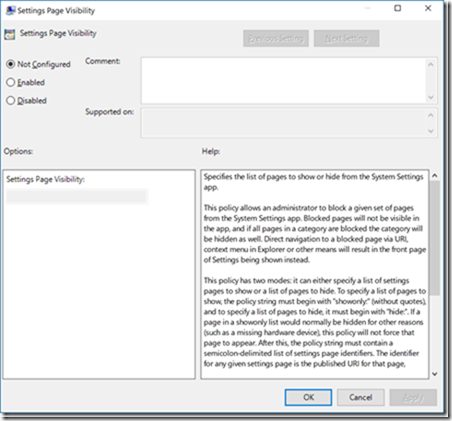


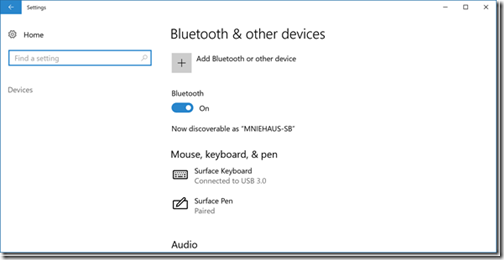


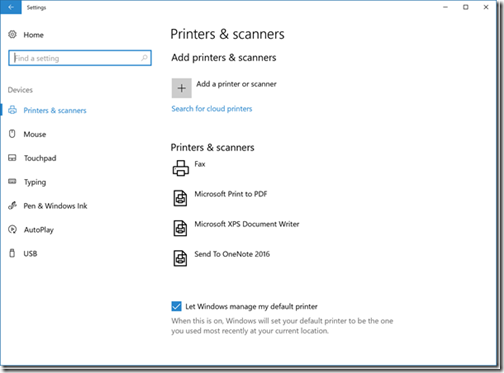

No comments:
Post a Comment