If you are one of those who likes to do Live Blogging of various events, keynotes then you know time is premium in Live Blogging. Every second counts as to push out your minute by minute description of the event happening to the world through your blog post. And you have to live blog what you see or hear in the quickest manner with TimeStamp as the events or the keynote progresses. Each important announcement being done at the event has to be blogged with Time Stamp. So for inserting timestamp each time, you are wasting precious time.
So to make this faster we will make use of a plug-in for Windows Live Writer.It’s called Dynamic Template plug-in by Joe Chang. Its a special plug-in unlike other plug-ins. Dynamic Template is a plug-in that makes it easier to insert oft-used snippets of HTML or text into your Windows Live Writer posts. It can do lot of things and one of them is inserting timestamp. Dynamic template can contain snippets of C# code, like an ASP page. So it all depends on you, what kind of code you write for what purpose. So its possibilities are endless and limited only by your imagination and your code writing skills.
Download Dynamic Template plug-in and run the installer. It will install and you can see the entry ‘Insert Template…’. Now we have to add code for TimeStamp plugin. Click on the ‘Insert Template…’, click on ‘Edit Templates’it will open the following window, click on ‘New…’ Button.
And give some name such as ‘Timestamp’ and press OK.
And now in the next window, enter the following code in the Template Body:
<b><%= DateTime.Now.ToString("hh:mmtt") %> - </b>And Press OK
Now you have created a template called ‘timestamp’ which will be used for putting timestamps.
So now if you are live blogging and wants to add TimeStamp provided for each event as you Live Blog through the event, Just click on ‘Insert Template….’ and choose the ‘Timestamp’ and Press ‘Continue’ Button and it will Stamp the Time on your Blog Post, So you don’t have to worry about putting the correct time, ‘Timestamp’ will take care of that.
For more examples of using Dynamic Templates and demo videos , Please check http://www.joecheng.com/code/DynamicTemplate/
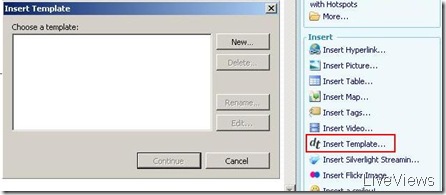
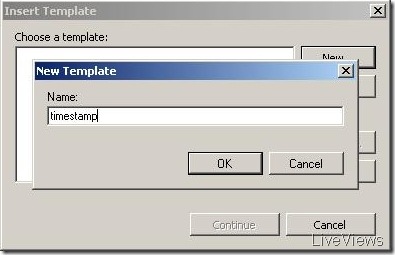
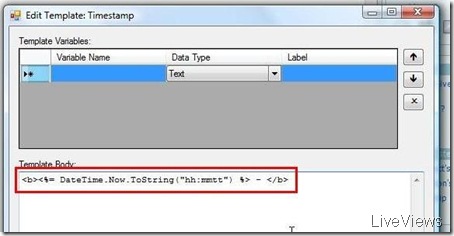
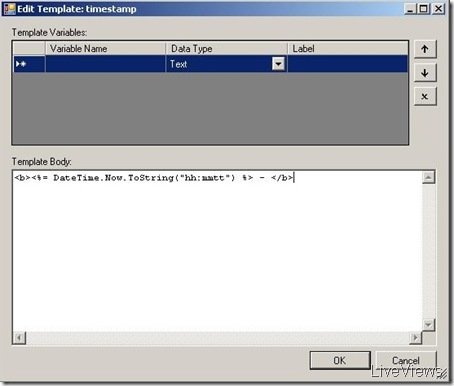

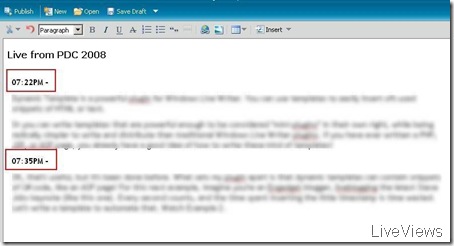
No comments:
Post a Comment