With Windows 7, we had Aero Snap to arrange and position windows side-by-side. Windows 8 further increased productivity by taking this to tablets. Now Windows 10 has taken this to totally new level of flexibility as Store apps are regular windows on desktop.
Snap Assist:
One of the common and popular feature with the Windows users is to drag windows to the edges of the screen to resize them to half, thus snapping two windows side-by-side, may be for comparison, drafting mail etc.
Windows 10 has made this feature of placing two windows side-by-side more convenient, easier, flexible and friendlier. Windows 10 uses your screen real estate more efficiently. Just drag a window to edge of screen, and it snaps correctly in half of screen. Once a window is snapped, Windows 10 is made intelligent enough to provide a list of recently used windows to choose from for the other half as shown below. So the user doesn’t have to hunt for the second window but has to just click on the offered window of his choice. And two windows gets snapped side-by-side.
Corner Snap:
To snap a window to a quarter size of screen, just drag the window to corner and leave it. This design allows very powerful configurations. So you can have 4 windows on screen at once or a window taking half the screen and two windows taking quarter each. Shown below are four quarter screens.
The helpful UI with recently used windows pops up here also when you have quarter of the screen left as shown below.
Using Keys to snap windows: The use of keys has been updated in Windows 10. Winkey+Arrow keys now also works with Corner Snap. Holding down the WinKey, hit left and Up arrow key to snap to top left quadrant.
Snap Fill:
Not every time we require snapping perfectly into half or quarters. Sometimes in the half window, we may want browser window bigger but video playing window smaller. In Windows 10, as you snap a window and resize, the system makes a note of the action and when you snap a second window, it automatically fills up the available space. So snapping is made more intelligent with any app and also applies to desktops.
Settings related to Snap assist can be done from Settings > System > Multitasking
You can now use Snap Assist when snapping apps across multiple monitors.Nice improvements have been made to this feature in Windows 10.


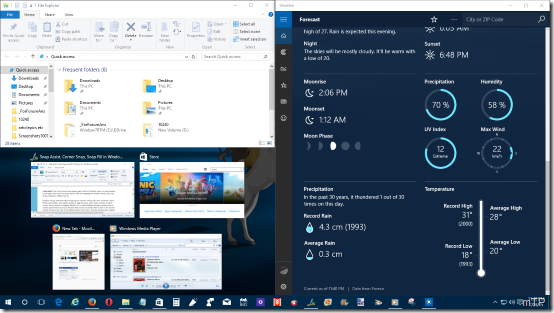
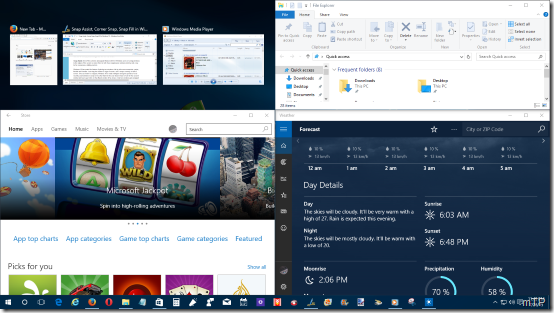

No comments:
Post a Comment