Those using TechNet Library of TechNet must have always wanted to save the docs they wanted in some way. They can save an individual document but a collection of assorted documents they wanted to save is the best thing to happen. Yes, Microsoft has added this feature using ‘Print Multiple Topics Beta’ on TechNet to save the Documents collection either as PDF file or in HTML format.
“… a special mode of the TechNet Library that allows you to select articles, group them in a collection that persists across web sessions, and then print them or export them to a file.”
It requires IE8 or above. I’m using Internet Explorer 9 & it works. I can not say about other browsers but should work in the latest ver of others browsers too. Let us see how to do this -
Browse to TechNet Library http://technet.microsoft.com/en-us/library/default.aspx
Sign-in. This is required to Print and persist the Collection you created across sessions.
Click on ‘Lightweight’
Now goto the topic you want to print. I have chosen Windows 7. And I’ll select many topics from there to add to my Collection.
Click on ‘Print Multiple Topics’ from the Print icon (dropdown arrow) at top right .
Click on ‘Start’. A new toolbar will appear in the web page.
The Toolbar as seen in the webpage. Browse as you normally do, with the toolbar activated.
Now from the list of topics , you can add the topics you want to the collection-
Add articles or topics to your collection by any method -
- Use the toolbar to add pages to your collection as you visit them.
- Or use right-click on links to add the linked page to the collection.
- Or add all the topics under a link ("Add This Set of Topics") in the table of contents on the left navigational bar.
And as you add topics,this gets reflected in toolbar Collection.
After adding all the topics of your choice, Click on “Collection” in the toolbar. Review and rearrange your collection's content as it makes sense to you and then print or export. You can export to HTML* or PDF. (* If you export to HTML with the intention of accessing the pages offline, make sure you choose "save as Web Archive (.mht)" or "Webpage complete" in your browser when you save the generated document. Note that web browsers work best with small HTML pages, so HTML format is not recommended for large collections. )
Click on Generate.It’ll start generating -
And after sometime . it’ll provide a link to download. Right click on it to download.
That’s all, now you have a single PDF file with all the topics of your choice. Give it a try Now !









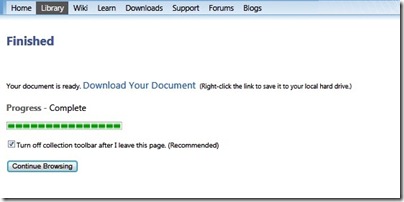
No comments:
Post a Comment