Microsoft is bringing High Efficiency Image File Format (HEIF) support in Windows 10 natively. The Photos app will support this. High Efficiency Image File Format (HEIF) is a file format for individual images and image sequences developed by Moving Picture Experts Group (MPEG). HEIF images can store twice as much information as compared to JPEG of the same size and in better quality. Even Apple has announced, its replacing JPEG files and supporting HEIF standard with release of iOS11. They are calling it HEIC.
With the latest Windows Insider Build 17123, Microsoft is adding this support. With the upcoming Redstone 4 Creators update to be released soon for the public, this will be supported natively. As said earlier, Photos app will support this feature. Announcing this feature, Microsoft in its blog post explains -
“HEIF is an image container that leverages modern codecs like HEVC to improve quality, compression, and capabilities compared to earlier formats like JPEG, GIF, and PNG. In addition to traditional single images, HEIF supports encoding image sequences, image collections, auxiliary images like alpha or depth maps, live images & video, audio, and HDR for greater contrast.”
How to get the HEIF support in Windows 10?
For Windows Insiders to try this, first you need to join the Windows App Preview Program for the Photos app and make sure you are running the March release of the Photos app (Version 2018.18022.13740.0 or newer).
This version of the Photos app has been updated for RS4 to support viewing the primary image inside a HEIF file and to guide the install of dependencies like the HEIF and HEVC media extensions from the Microsoft Store. Once installed, these media extensions enable HEIF viewing in Photos as well as thumbnails and metadata in File Explorer.
Double clicking any .heic file, (if you are not having any .heic file, you can get these images from net), Photos prompts to download codec from store. After downloading, .heic files will start showing thumbnails in File Explorer. You might need rebooting.
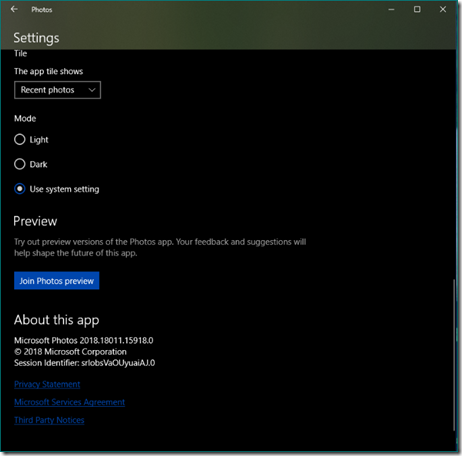

No comments:
Post a Comment