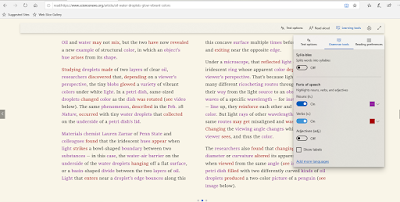Microsoft Edge is the only browser that comes with Microsoft Learning Tools built-in that helps in to to improve reading and focus. Grammar tool is part of that Learning tool. With Grammar tool, you can identify parts of speech with different colors.
Grammar tools can separate words into syllables and highlight parts of speech, such as nouns, verbs and adjectives. Along with highlighting parts of speech, you can now also change the color as well as turn on an indicator right over what you’ve highlighted, making it much easier to identify the part of speech.
How to enable & use Grammar tools?
Microsoft Edge comes with a Reader mode which strips out unnecessary elements from the opened web page and turns it into cleaner looking page without any ads or scripts, which makes it easier to read and focus on the content.
- Open the desired web page in Microsoft Edge.
- This will enable the Reading View feature in the Microsoft Edge. (The opened page should support the Reading view feature. If the Reading View button is not available & is grayed out, it means that the current web page does not support reading view.)
- Now to get Reading View’s options toolbar, click on the empty area of the page or press Ctrl+Shift+O. Now you can see a toolbar.
- Click on Learning Tools. Then Click on Grammar tools. The Grammar tools is not installed by default. So if you are using it for 1st time, you’ll see Get button else if its already downloaded & installed , you’ll not see the Get button.
- Clicking on installed Grammar tools, you’ll see various options.
As said earlier, Grammar tools separates words into syllables and highlight parts of speech, such as nouns, verbs and adjectives. Check it out in action:
(source)